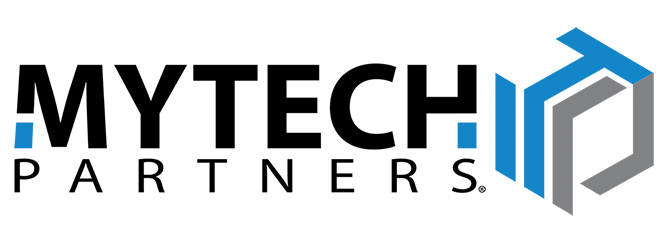Mytech has developed a comprehensive report that provides an overview of the services and interaction between Mytech and the client. Below is a video summarizing the components of the report.
Summary Overview Guide
IT Investment This Year:
This gauge depicts the investment the client has made in their IT. The graph is categorized into 4 categories:
- Managed Services – Monthly re-occurring spend on IT support services
- Time and Materials – Monthly spend on IT services that are not covered under the support plan
- Project – Monthly spend on IT services of project based work.
- Product – Monthly spend on IT products which includes Hardware, Software and licensing.
- Each bar has drill down capabilities to see the details.
ALL Devices and ALL Device (Details):
This gauge depicts the devices that Mytech has discovered on the client network. Each device is classified into 3 different classes.
- Managed Pro – Devices under Mytech’s full managed program
- Managed Lite – Devices under Mytech management program that either have limited management functions or that the client has given direct instruction to reduce the device management functions based on a business requirement.
- Unmanaged\Excluded or Not Imported – Devices that have been discovered but we have been explicitly instructed NOT to manage, or Mytech has not been contracted to manage (i.e. IP Phone, Multifunction Printer. etc.)
- One gauge presents in a bar graph and the other presents the same data in table.
Unsupportable Devices
This gauge depicts the devices that Mytech has discovered on the customer network that have been defined as unsupportable. For example Microsoft has stopped supporting Windows XP and Windows 2003 Servers. Mytech’s management platform cannot effectively manage these devices and all work is on a best effort basis and MAY NOT be covered under the client current support plan.
- Each gauge can be clicked on to drill down to see what devices are identified in these categories.
Managed Service Program
This gauge simply displays the Mytech Management program in which the client is enrolled.
Service Summary
This gauge shows a ticket summary for:
- Number of tickets currently open when the report was generated.
- Number of tickets open last month.
- Number of tickets closed last month.
# of Tickets Response Target Met
Displays the number of tickets that have met the Response Target. See the table below the gauge to find the response target for the enrollment program.
# of Tickets Response Target NOT Met
Displays the number of tickets that failed to meet the response target.
- Please note the response target is a target and there are factors that may affect Mytech's ability to meet the response target. A ticket is considered responded to by our service team when a tech is assigned to work on a ticket. In some cases we may be waiting on the client in order to assign a resource to work on the issue.
# of Tickets with Same Day Resolution
This gauge shows the number of tickets in the previous month that Mytech resolved an issue the same day the ticket was submitted.
Average time to respond (Mins).
This gauge shows the average time to respond by day over the past month. You may notice the graph spike over the weekend if your program does not cover weekend support. Points of the graph have drill down capabilities to help identify actual tickets to find additional details.
TOP 10 Active Users
This gauge displays the top 10 employees that have submitted tickets to Mytech in the previous month. If there are not 10 employees listed, the gauge is displaying only employees that have submitted tickets in the previous month. Each data point has the ability to drill into to see ticket details.
Top 10 Submitters by hours logged
This gauge displays the top 10 employees that have submitted tickets and displays the hours logged on those tickets.
Tickets by Priority
This gauge displays the tickets that were submitted to Mytech and the priority that was assigned by the customer when the ticket was submitted or triaged by Mytech Service Coordinators. The priority statuses are self-explanatory with the exception that QR stands for Quick response. The QR status is typically used when the request has been identified to take 10 minutes or less to resolve.
Tickets by Source
This gauge displays the origination point of a ticket. Tickets can be submitted through different mechanism to the Mytech Team.
- Phone – Phone call into our support team
- Email Connector – Sending an email to Help@mytech.com
- Portal – Submitting a ticket through the desktop application
- Internal – A ticket generated for a customer by Mytech staff.
- RMM – A ticket generated by our Monitoring and Management platforms.
- Email – An email that was sent to Mytech but did NOT use the support email (Help@mytech.com)
Open vs. Closed Tickets
This gauge show the number of open and closed tickets on a daily basis for the previous month. Typically the number of open and closed tickets will be very similar on any given day.
Reactive Tickets by Type
This gauge shows all tickets submitted by the customer and the classification of the type of issue the ticket was identified as by the Mytech Support team. Only the classifications that were used will be represented in the gauge.
Proactive Tickets by Type
This gauge shows all tickets submitted by Mytech on behalf of the customer from our internal systems and process by classification of the type of issue the ticket was identified as by the Mytech Support team. Only the classifications that were used will be represented in the gauge.
Managed Servers, Managed Workstation, Managed Thin Clients
This gauge is meant as a simple reminder of the number of devices Mytech is managing for the next few sections of the report.
Server AV Status and Workstation AV Status
This gauge shows the number of Servers and the Anti-Virus status of the machines at the time the report was running. True means the Anti-Virus product is up to date. False means the Anti-Virus on that machine is not on the current version and Empty means we are not able to determine the current state of Anti-Virus on the machines or the machine has not been online or checked in within the last 7 days. NOTE: There can be some anomalies in the AV report system because machines were not turned on during the reporting period.
Server and Workstation Patch Status
The gauge shows the current Microsoft patch status of the client machines under the Mytech Management program.
Server CPU Utilization Trends
This gauge shows the CPU trend for each server under management for the past 7 days.
Server Virtual Memory Utilization Trends
This gauge shows the Virtual Memory trend for each server under management for the past 7 days.
Server Physical Memory Utilization Trends
This gauge shows the Physical Memory trend for each server under management for the past 7 days.
Server Disk Space Usage
This chart shows all the Server disk volumes and the % of capacity filled, sorted by the highest usage first. If a volume is over 92% utilized it will be flagged Red, Over 85% flagged yellow, and under 85% flagged green.
Customer CSAT Previous Month
The gauge will show the total number of Positive, Neutral and Negative CSAT responses in the previous month. If no CSAT data displays for a category then no CSAT responses where submitted for that category
Customer CSAT Responses
This chart displays the CSAT response from the previous month. The gauge is limited to the last 25 responses due to report size. Mytech can provide a full list of responses upon request